Water Damage on MacBook Pro, MacBook Air
9/23/20
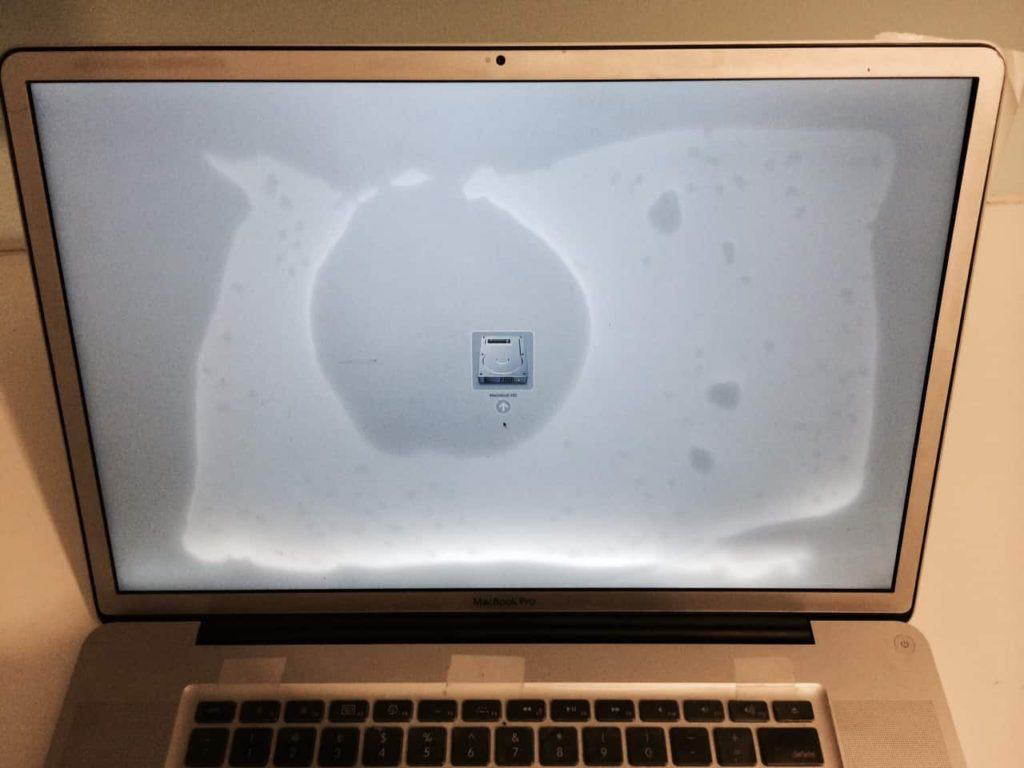
Laptops and water don’t mix... it can be a disaster. Maybe you accidentally knocked a glass of water over your keyboard. Or perhaps you were unlucky enough to be caught in the rain while commuting with your laptop. Whatever the scenario is, Macs on Demand is here to solve your water damage problems. MacBook water damage repairs are one of our specialties. We recommend coming to us for proper MacBook water damage repair. However, there are some things you must do to prevent further severe damage to your MacBook. We will give you advice on what to do in the case of MacBook water damage - in addition to how you can save your MacBook from more extreme water damage.
First Steps: Draining Your Water Damaged MacBook
Once the MacBook is fully powered off, you will need to drain the water from your MacBook. There are two ways to go about this depending on your MacBook model.
Firstly, if your MacBook is a pre-2018 MacBook Air or a pre-2013 MacBook Pro model with a non-Retina display, you can drain your water damaged MacBook with the “tent” position method.
However, if your MacBook has a Retina display, you will need to drain it using another method. Essentially, you will need to drain your MacBook by placing it on a flat surface with an edge such as a table or bench top.
Draining Your MacBook with the Tent Method
This easy and effective MacBook is best with older MacBooks with more robust screens. Thanks to the older MacBook’s watertight screens, you can safely place your MacBook in a “tent” position and drain the liquid from underneath it.
Pre-2018 MacBook Air models have an aluminum frame protecting their displays. While Pre-2013 MacBook Pro models before the non-Retina display have protective glass coverings. These prevent their screens from becoming water damage victims.
Draining Your MacBook with the Bench Top Method
This method can work for any MacBook model. However, this must be your go-to method of draining your MacBook, if it is a more recent model (2013 MacBook Pros and later with Retina displays or 2018 and later MacBook Air).
What you need to do is first find a flat surface with an edge such as a bench top or table. Next, line up the surface close to the edge with dry and soft paper towels. This will be where your MacBook screen will lie. You may then open your MacBook in a 90 degrees angle. Next, place the display section of your MacBook face down on the surface so the keyboard section hangs over the edge. Be careful in making sure your MacBook does not fall over.
This method works with non-water resistant screens as the water will not move inside towards the screen. This encourages liquid to drip through the computer’s ports and the keyboard. It also draws liquid away from the hardware, preventing further damage.
What NOT To Do:
- Do NOT Place Your Device in Rice
- Do NOT Shake Your MacBook
- Do NOT Turn Your MacBook On
Call Macs on Demand for anything Mac! We are here to help.
