Steps for Cleaning Up Your Mac
5/6/22
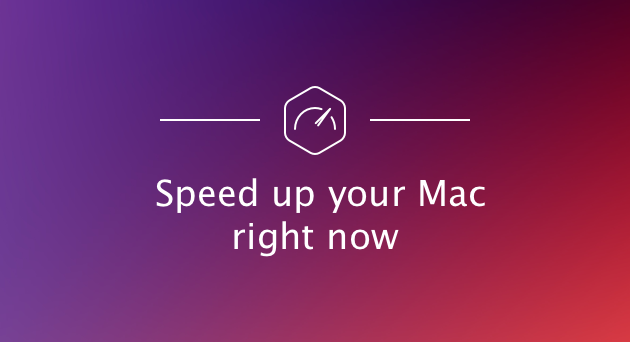
As time goes by our Mac’s can become slower and even “sluggish”. Here is a short list of items you can do to help refresh your Mac:
1. Get rid of apps you no longer use
Get rid of unneeded junk. Start by removing the apps you don’t use anymore.
2. Remove unused browser extensions
Having too many extensions can also slow down your browser performance. Unless you really use these extensions on a regular basis…get rid of them.
3. Clear cache Cache files or temporary data on your hard drive to speed up processes.
As a case in point, your browser may download images from a web page into the cache to make your next visit to the site more efficient. In other words, page loading will be faster because it won’t have to download the images again.
4. Get rid of old backups Outdated Time Machine, iCloud and iOS backups may be hogging your Mac’s storage space.
Cleaning up unneeded Mac backups can quickly free up space on your hard drive.
5. Delete extra language files Mac applications support various languages.
That means your Mac is currently storing language files you may never use, such as Korean, Swahili and Bengali. These language packs can take up to 1GB of precious storage space.
6. Remove duplicate files From PDFs downloaded more than once to identical photos, your Mac may be riddled with duplicate files that unnecessarily consume valuable storage space.
Finding these files manually requires a lot of time and patience.
7. Clear up your desktop A packed desktop is guaranteed to slow down your Mac.
You should either delete files or move them to a more fitting location.
8. Sort out your Downloads folder
Most of your downloads are saved in the Downloads folder by default — and it’s possible many of these files are no longer useful. Clear your Mac’s download folder of any unnecessary files, and transfer the useful ones to appropriate locations.
9. Empty your Trash
Unless you empty the Trash bin regularly, the files you’ve deleted will continue to lurk in your Mac, so make a habit of taking out the trash regularly. Simply open the Trash that’s sitting on your Dock, and click Empty.
10. Trim down your startup items
Apps that automatically run when you turn on your Mac can slow it down significantly. Make sure you keep only those you use frequently and trim down the other login items.
As always Macs on Demand is here to help. Call us!
