Mirror a Mac to Your TV
2/8/22
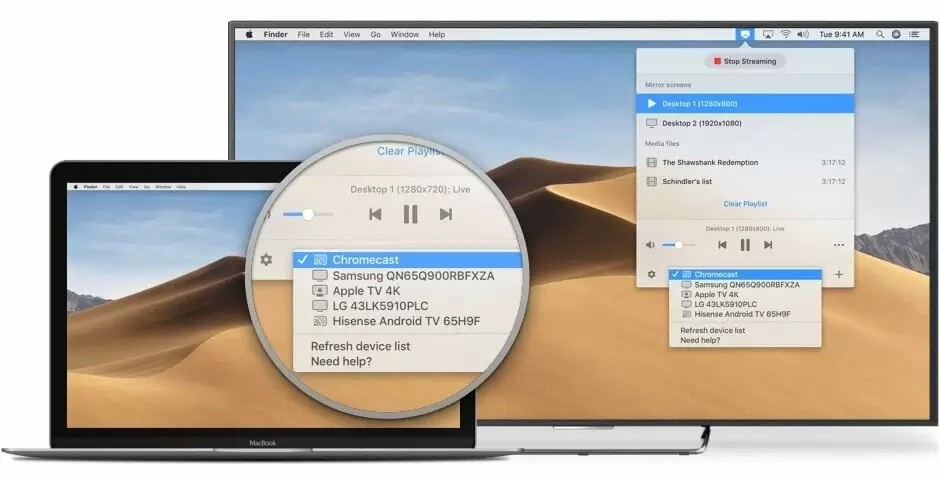
What is and how to mirror your Mac to a TV, wirelessly?
You can see and hear what you are viewing on your Mac to a TV.
You can do that with most modern Macs if they support AirPlay. And many modern TV’s have built-in AirPlay support too, allowing for a Mac to easily mirror its screen to the TV, right from macOS. This is easier than ever in macOS Monterey.
- From the TV, select “AirPlay” as the TV input
- On the Mac, click the Control Center icon in the menu bar
- Click on “Screen Mirroring” in Control Center
- Select the TV from the available screen mirroring devices
- In a moment, a code will appear on the TV screen, then enter that code on the Mac when requested
- Give the Mac and TV a moment and soon the Mac screen will be mirrored on the TV, wirelessly
Now your Mac screen is mirrored to the TV, courtesy of AirPlay. This will output everything on the Mac screen to the TV.
As always, Macs on Demand is here to help.
