Want to Start Fresh and Hard Reset your Device?
7/9/19
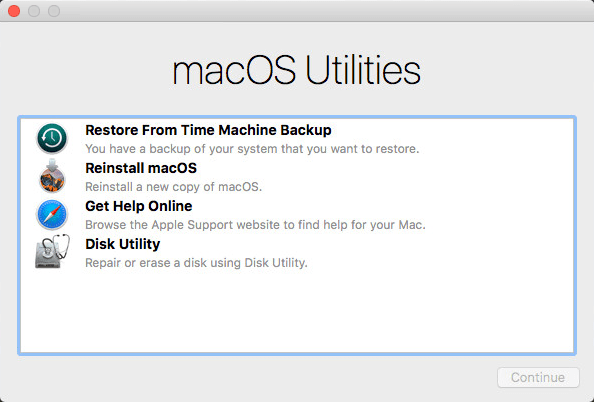
Our phones and computers get cluttered over the years, and after backing up our data, sometimes we want to start fresh. A hard reset (or factory reset) lets you do just that, wiping all the files on your device and freeing up all its space and increasing performance.
And here's how you can do it.
To hard reset your iPhone:
- Open 'Settings' application
- Select 'General' option
- Select 'General' option
- Select 'Erase All Content and Settings' option
- Select 'Erase iPhone' when the confirmation dialog pops up
To hard reset your Mac:
- Restart in Recovery Mode by:
- Click the apple icon () in the upper left-hand corner of your screen and select 'Restart'
- When your Mac powers back on, hold Command (⌘) + R keys until the Apple logo appears on your screen
- The 'macOS Utilities' window will appear - select 'Disk Utility'
- Select your startup disk and select 'Erase'
- Select 'Mac OS Extended (Journaled)' as the format
- Select 'Erase'
- After waiting for the process to complete, quit the 'Disk Utility' menu by pressing Command (⌘) + Q (or by clicking the apple logo in the upper left-hand corner and selecting 'Quit Disk Utility')
Remember that a hard reset is permanent, meaning there is no going back, so be sure to back up all the data you need first! Let MacsOnDemand take care of it - just give us a call.
